diggsdigg Getting .htaccess on AppServ (Windows) to work
Getting .htaccess files to work on AppServ (Windows version) a lot of peoples computers doesn't seem to work, I am one of those people, so I fiddled around the other day and got it working - so hopefully if you follow this tutorial you'll understand how to get it to work and it should work for you.
First of all if you locate your Apache folder (within your AppServ folder, usually installed directly on your C drive) and go into a folder called "conf", then open the file called "httpd.conf".

Find:
Replace:
Removing the '#' (hash) symbol will enable the rewrite module. (Note: Some configurations are already loaded, if so ignore it)
Find:
Replace:
Changing this from .htaccess to my.htaccess means that your .htaccess files will have to be called "my.htaccess" (However when you upload them to a real web server online then you'll need to rename them back to .htaccess) Now restart your Apache server (This can be done by going into the Apache folder, then into the "bin" folder and running the program "ApacheMonitor.exe", opening it from the system tray and clicking "Restart")
reference : http://www.dalehay.com/comment/388/
in my other case the above explanation is not working and I end up with this way : change the line
First of all if you locate your Apache folder (within your AppServ folder, usually installed directly on your C drive) and go into a folder called "conf", then open the file called "httpd.conf".

Find:
1 | #LoadModule rewrite_module modules/mod_rewrite.so |
Replace:
1 | LoadModule rewrite_module modules/mod_rewrite.so |
Removing the '#' (hash) symbol will enable the rewrite module. (Note: Some configurations are already loaded, if so ignore it)
Find:
1 | AccessFileName .htaccess |
Replace:
1 | AccessFileName my.htaccess |
Changing this from .htaccess to my.htaccess means that your .htaccess files will have to be called "my.htaccess" (However when you upload them to a real web server online then you'll need to rename them back to .htaccess) Now restart your Apache server (This can be done by going into the Apache folder, then into the "bin" folder and running the program "ApacheMonitor.exe", opening it from the system tray and clicking "Restart")
reference : http://www.dalehay.com/comment/388/
in my other case the above explanation is not working and I end up with this way : change the line
AllowOverride AuthConfig FileInfo to AllowOverride All in file httpd-vhosts.conf where this file is located in apache\conf\extra folder 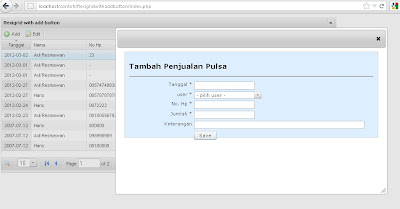
Comments
Post a Comment
silahkan berkomentar, kritik dan saran yang membangun adalah harapkan kita semua !